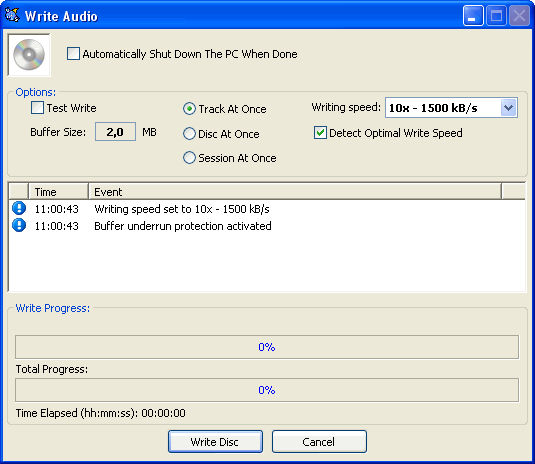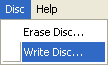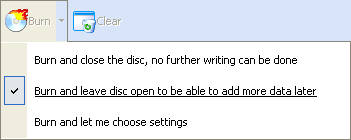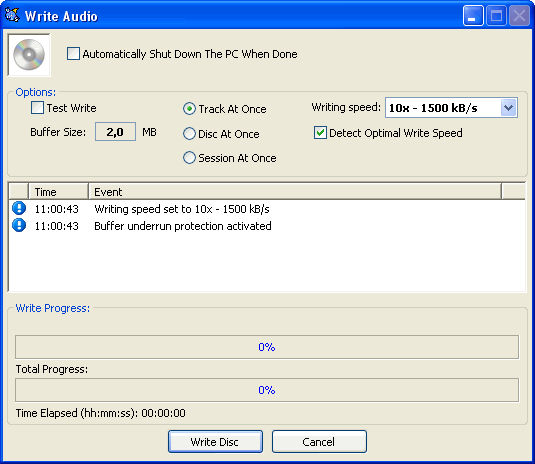Burn Audio-CD
There are two ways to start burning process:
1) Go to "Disc  Write disc..." in menu.
Write disc..." in menu.
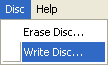
2) Use the button in toolbar: 
3) Use the "Burn"-Button in middle toolbar. If you click the small arrow located at the right side of the button, you can choose different functions for this button. By default it will perform a "quick burn", which starts burning immediately using the settings you can change in settings dialog.
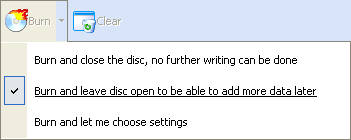
Automatically shut down the PC when done: Shuts down your PC after burning process. You can also change this option during burning.
Test Write: If this is activated, there will only be a test write, nothing will be burned on CD. You can activate this option by default in  settings.
settings.
Track-at-once / Session-at-once / Disc-at-once: Track-at-once adds a 2 sec. pause to every track and Disc-at-once creates a gapless CD (without a pause). Note that some burners do NOT support Disc-at-once writing method. Session-at-once should work like Disc-at-once and is usually only used when burning data discs.
Write Speed: You can change the write speed here, if the automatically detected speed is not suitable.
Detect Speed Optimals: If you want to set your speed manually, deactivate this option.
To start burning process, press "Write Audio Disc".